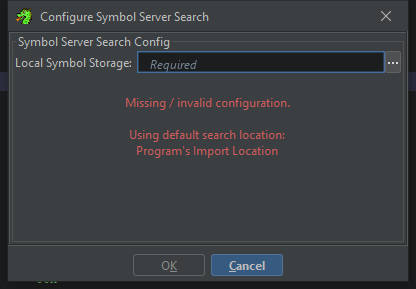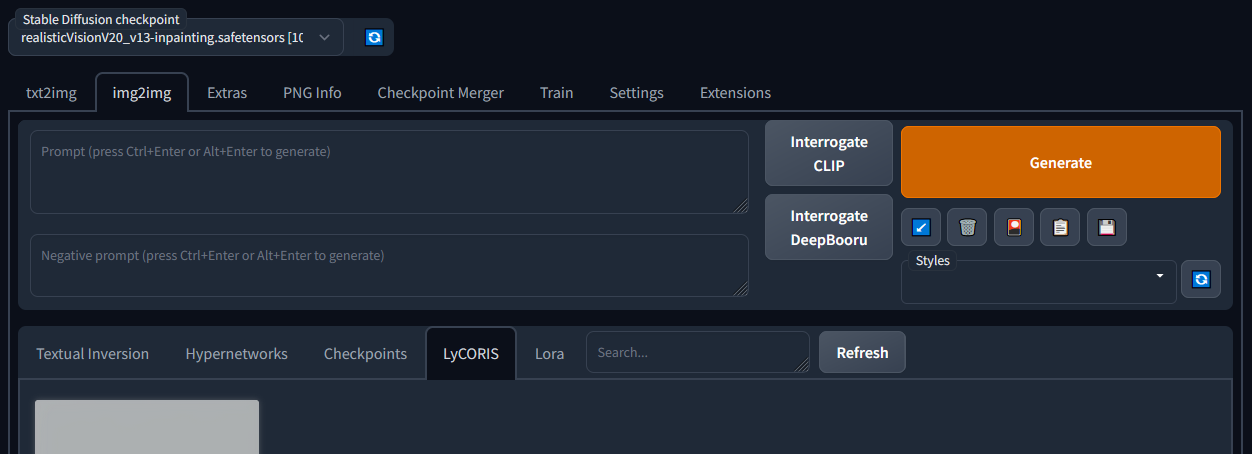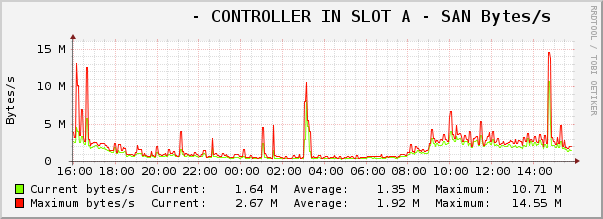As of V238, PawnIO is integrated into Fan Control and these steps should no longer be necessary to replace WinRing0
Fan Control (also known as FanControl) is a great application going through some pains right now due to its reliance on the WinRing0 driver (written by hiyohiyo of CrystalDiskMark fame) which was created as a workaround to give developers an easy way to directly manage various things normally limited to a privileged layer called ring 0 on a system. It’s a long known issue that WinRing0 is actually a dangerous tool that opens huge holes in your OS security, but minimal effort had been put in to do anything about it. Even big vendors like Razer and Steelseries relied on it. Well, Microsoft Defender has finally stopped turning a blind eye and now flags it as malicious for most users.
Enter PawnIO. This is a new, signed driver capable of running arbitrary bytecode in ring 0…but with some checks and balances in place. It’s being developed to satisfy the needs of the opensource community to somehow safely have drivers in ring 0 without jumping through some of Microsoft’s hoops which are insurmountable for many developers. Anyways, the details of that are better explained by someone else.
Right now you have four options:
Continue reading