If you’re a Bell customer in Canada trying to use a Wyze Cam v3 on your Bell Home Hub 3000 you may have experienced issues with it connecting to your WiFi during setup. In a standard Home Hub 3000 configuration, the Wyze Cam will report that it “Cannot connect to local network”. In order to fix this, you’ll need to separate your 2.4 GHz and 5.0 GHz SSIDs. This will have a negative impact on the ease of use for your WiFi when dealing with older devices, but it is the only way to get the Wyze Cam v3 to work properly.
After you login to your Home Hub’s web UI, it’s not immediately obvious but it is possible to separate your 2.4 GHz and 5.0 GHz SSIDs by disabling the “Whole Home Wi-Fi” setting under “Manage my Wi-Fi”. Once set to “OFF”, an “Advanced Settings” button will become available.
Click the “Advanced Settings” button and once in the “Advanced Wi-Fi settings” dialogue, you can disable “Keep a common network name (SSID) and password …”. After you’ve done that you need to change your “Wi-Fi 2.4 GHz” Network name to something different from your “Wi-Fi 5.0 GHz” Network name. After you save this setting, use your phone to connect to the 2.4 GHz SSID you set, and retry the Wyze Cam v3 setup in the Wyze app. You should be able to complete the camera setup at this point.
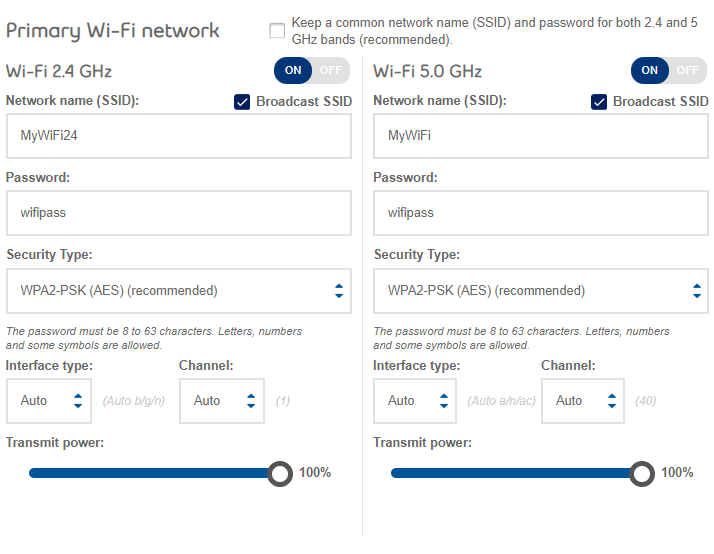
After you’ve completed setup (and preferably after completing any necessary firmware updates on the Wyze Cam), you can disconnect your phone from the 2.4 GHz SSID and return to the 5.0 GHz one if your device supports it. Any device that had previously used your unified SSID that did not support 5.0 GHz WiFi will need to have its SSID changed to the 2.4 GHz one you just created.
Wyze cam still not able to connect to the network….
Sorry to hear that – I recently upgraded to a newer Bell Hub and followed the same instructions without issue. What kind of problem are you having?