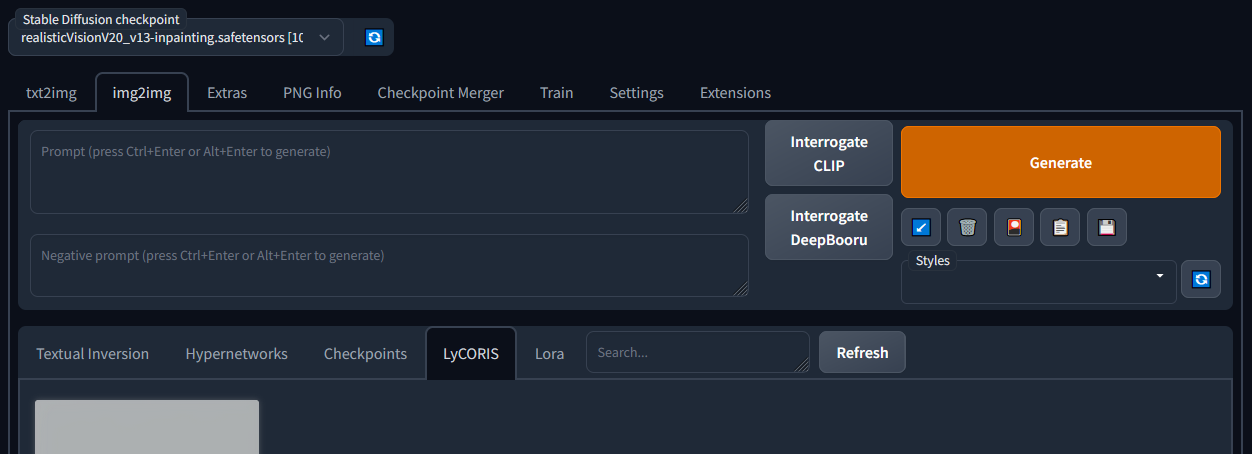
If you’ve had trouble using LyCORIS in automatic1111 Stable Diffusion web UI chances are you’re using the Docker version. To get it to work, you’ll need to make a small change – but I’ll quickly lay out how to get it up and running in your container from start to finish.
Install
You’ll first need to install an extension to use LyCORIS, called a1111-sd-webui-lycoris.
- In your web UI go to the Extensions tab.
- In the new area click the Available tab and press Load from: with the default URL that’s already there.
- Search for a1111-sd-webui-lycoris and click Install.
Normally you can reload the web UI and the extension will be available for use by putting your LyCORIS model files in /stable-diffusion-webui/models/LyCORIS but this will not work out of the box in the automatic1111 Docker container if you’re running an earlier version of sd-auto.
The fix.
To fix this you’ll need to enter the Docker container and modify the entrypoint script.
Windows
In Docker Desktop on Windows locate your sd-auto container (you likely only have one named auto-1) under the webui-docker.
- Select the container.
- Go to the Terminal tab and then continue reading after the next section.
Linux and MacOS
On Linux and MacOS you’ll work from the terminal and enter the container manually.
- From a terminal type
docker psand locate the name of your sd-auto container (likely webui-docker-auto-1) - Enter the container using
docker exec -it webui-docker-auto-1 bash, changing the name where appropriate.
Update the container entrypoint.sh
- At the prompt type
cp /docker/entrypoint.sh /data/to copy the entrypoint.sh file. - Browse to the data folder on your host computer that you add your models to and open entrypoint.sh in a text editor.
- There are many lines that start with
MOUNTS, copy one (e.g.,MOUNTS["${ROOT}/models/Lora"]="/data/Lora"), paste it onto its own line and change both directory paths to end in LyCORIS, then save the file.
MOUNTS["${ROOT}/models/LyCORIS"]="/data/LyCORIS"- Back inside the container terminal, copy entrypoint.sh back over the original by typing
cp /data/entrypoint.sh /docker/and overwrite the file if prompted. - Create a LyCORIS directory in your data folder where you store your other models.
- Restart the container.
Now you should be able to see the LyCORIS tab after clicking the 🎴 Show extra networks button.